How to easily mount a VHD file from Windows (10)
- Kennie Nybo Pontoppidan

- Jun 3, 2016
- 1 min read
Learned something new today from my new friends running the Defrag Tools series on Channel9.
In Windows 10 you can mount a VHD file just by double clicking on it. This is great if you need to get a file from a virtual disk in your local Hyper-V environment (see link below for a guide to setup this).
Here is an example on how to do that.
I have three virtual machines in my lab, of which only one of them is started

What if I need a file from, say the machine called “20 SQL2016RC3 Win2012R2”? Well, here’s the nice little trick:
First, take a look at my disks in Windows Explorer (Win+E):
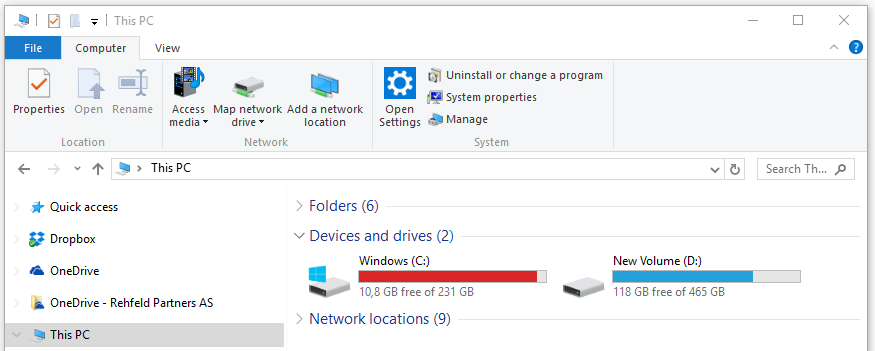
If I visit the directory holding the virtual hard disks for my virtual machines
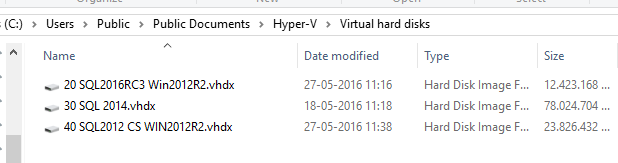
and double-click on the file “20 SQL2016RC3 Win2012R2.vhdx”, then the disk is mounted, and can be accessed from Windows Explorer as a new drive:

I can now browse this disk (notice the new interesting telemetry Windows users on my SQL Server 2016 installation)

When I’m done and hopefully happy, I can just unmount the vhd from Windows Explorer:

Nice!
Read more about how to setup your local Hyper-V environment here:
Watch the Defrag Tools episode on VHDs here:
PS. Apparently, this trick also works with Windows 10 Image Backup files according to Jacob Isaksen from Avian Digital Forensics



Comments